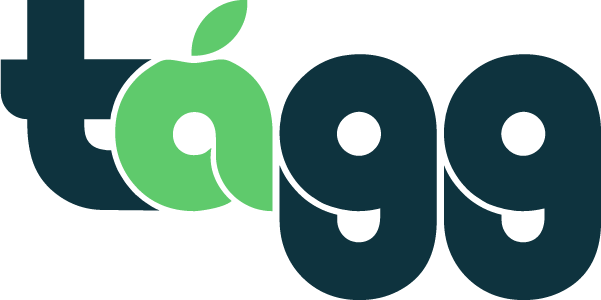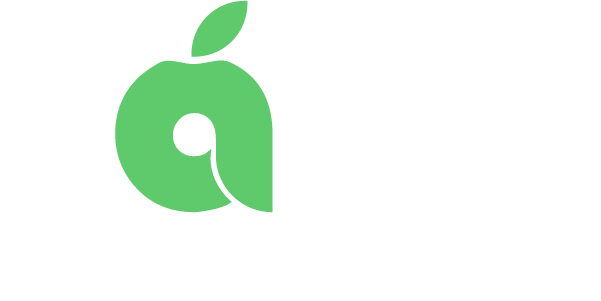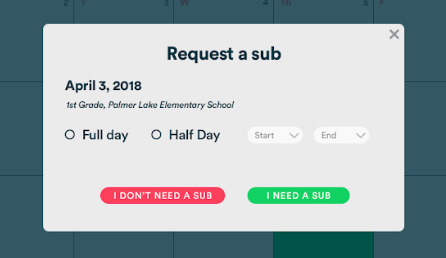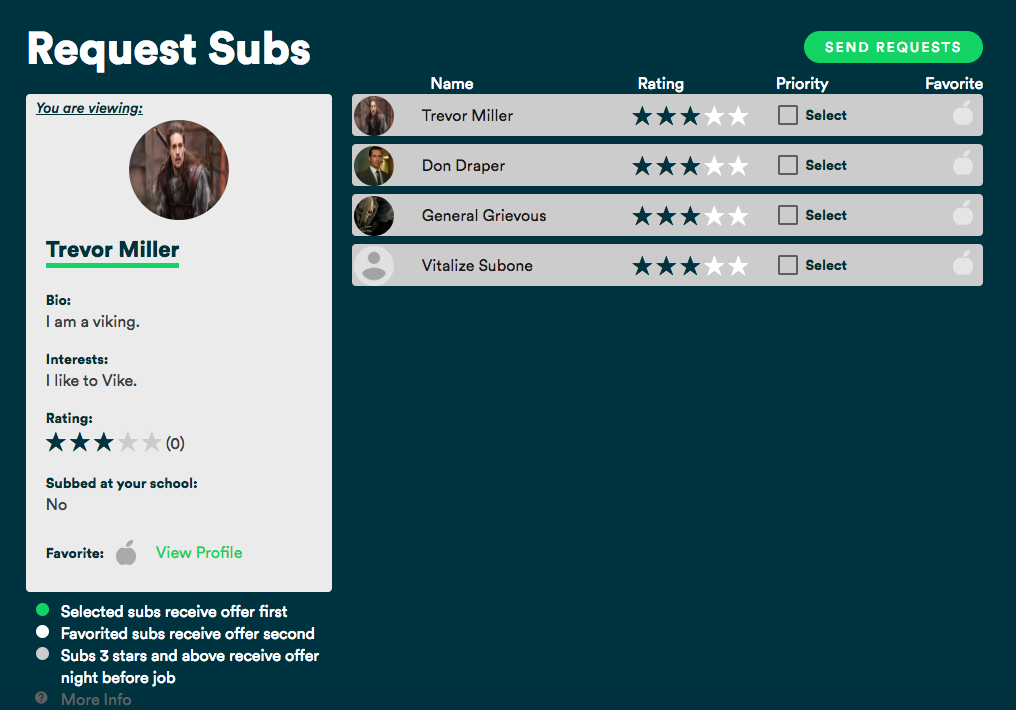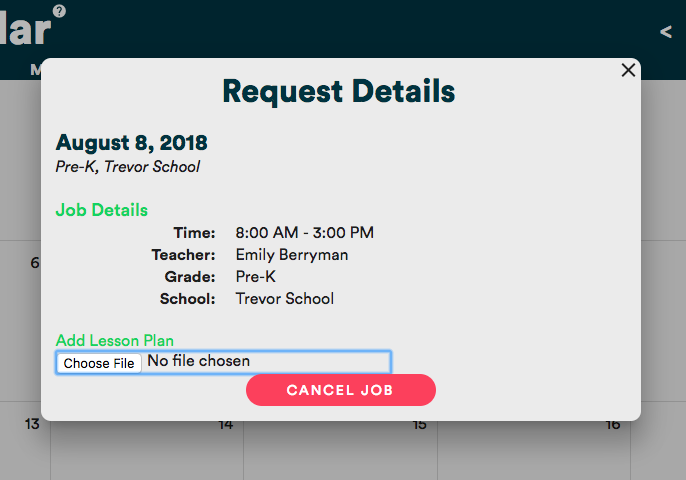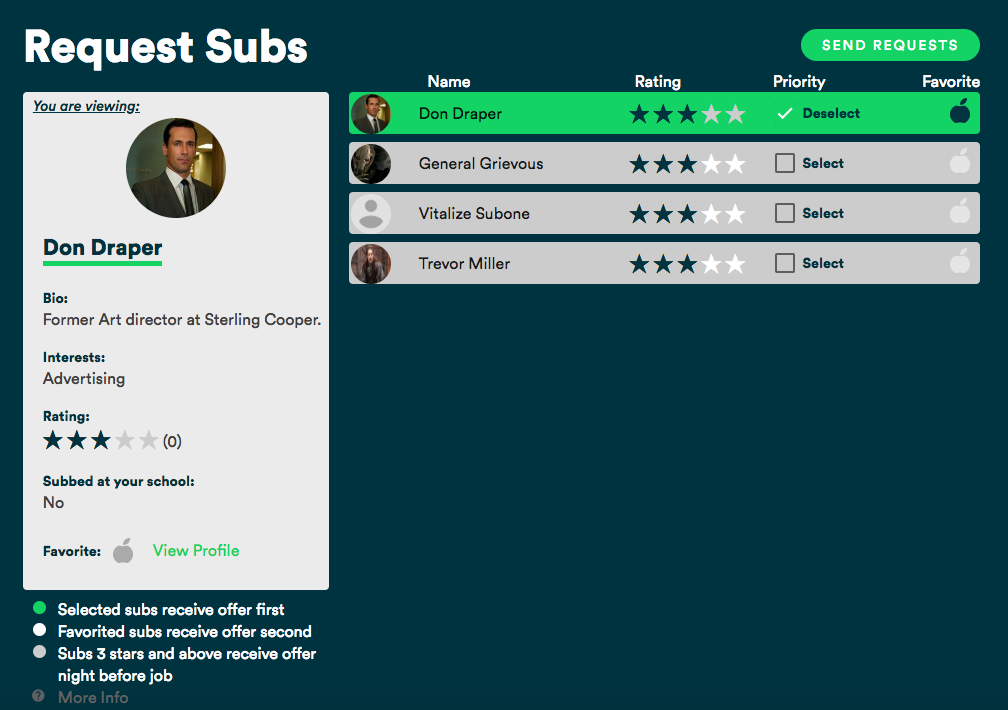Search by keyword...
Requesting a Sub as a Teacher
How to Request a Sub
- Go to your calendar and select a day by clicking on a date box.
- Fill out the time and click “I need a sub” (If you are just taking the day off and do not need classroom coverage, click “I don’t need a sub”. Doing this will track your absence.)
- This will take you to the Sub Request page where you can see all the available subs.
- From here, click “Submit Request” or you can select subs you’d prefer to send it to first (See more about customizing your request below). When you go back to your Calendar, your request will show as “pending” until a sub accepts your request.
- To cancel your job, click on the job date box on your calendar. A pop-up will appear with more details. Click “Cancel Job” at the bottom of the pop-up.
Customize your request
- Priority Subs: To select priority subs, check the “select” box next to the sub name to mark them as priority. These subs will receive the request before it moves on to any one else.
- Favorite Subs: Next, you can select favorite subs by clicking the apple next to their name. These subs will receive the request after your preferred subs, but before the rest of your sub pool.
- Excluding Subs: We understand that there may be subs you prefer not to have in your classroom. No problem. Exclude them from your list by clicking the “Subs” tab in the green menu bar on the left side of your screen. Once here, select the sub you would like to exclude. In the bottom right corner of their information card, click “exclude”. They will no longer receive your requests.