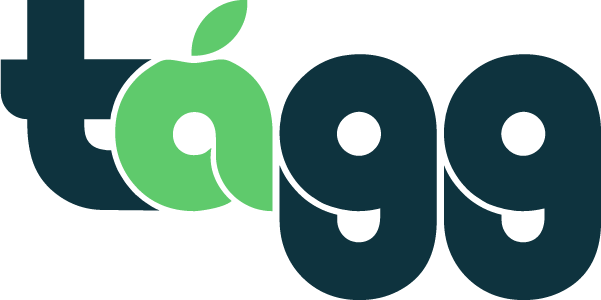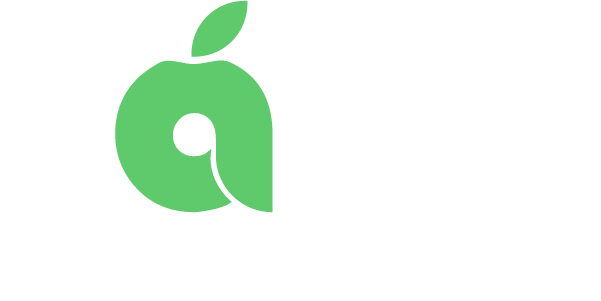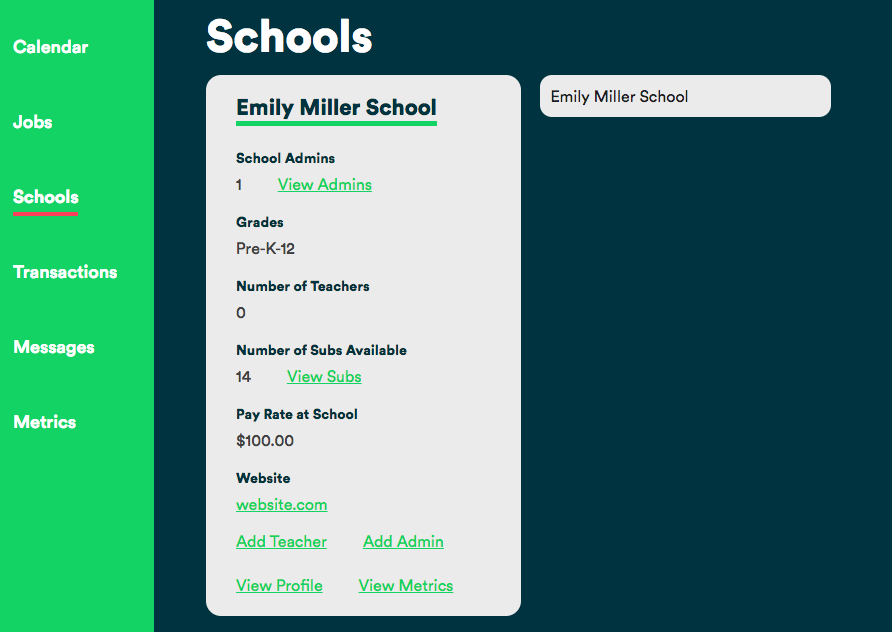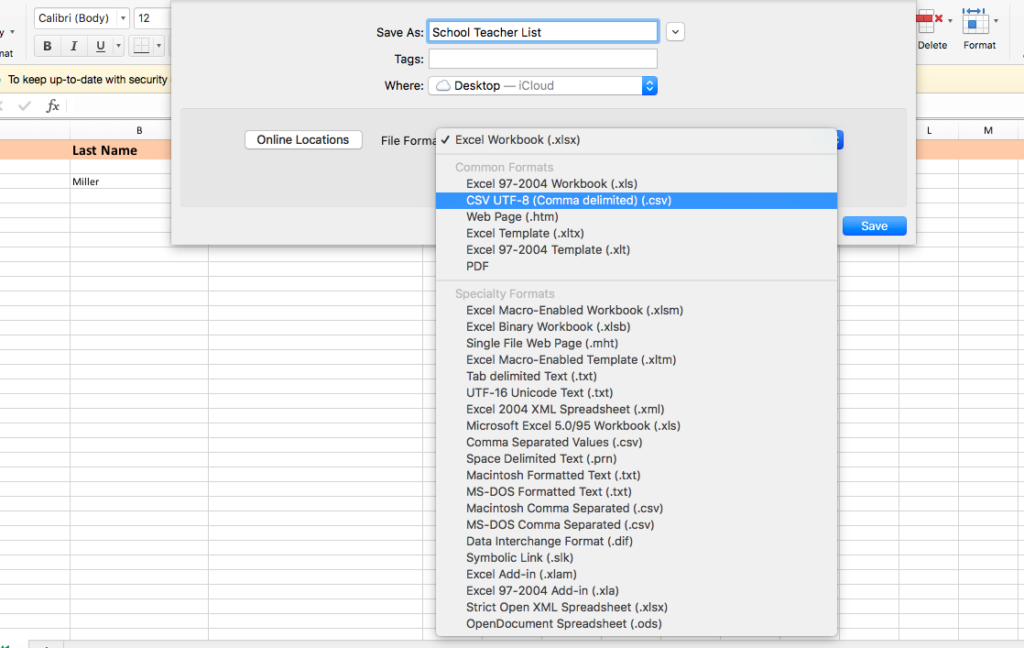Search by keyword...
How to Upload Your Teacher List
Upload Teachers in Bulk
- Go to the green menu bar on the left side of your screen and click “Schools”.
- Click on your school name.
- In the information card about your school, click “Add Teacher” at the bottom of the page.
- You will be asked to upload a csv file containing columns for “teacher first name”, “teacher last name” and “teacher email”.
- To create a csv file, first create an Excel document containing the columns above. Once you have all the information on the sheet, go to “save as” and click the drop down menu for “File Formats”. Select “CSV”.
- Upload your saved csv version of this sheet to Tagg.
- Once you’ve uploaded your csv file, your teachers will automatically receive an email inviting them to set-up their account.
Adding a Single Teacher
- Go to “Schools” in the green menu bar on the left side of your screen.
- Click on your school.
- Click “View Teachers” in the school information card.
- At the bottom of the new page, click the button that says “Add Teacher”.
- You will be asked to enter their name, email, and phone number and then submit.
- Your teacher will automatically receive an email invitation to set-up their account.