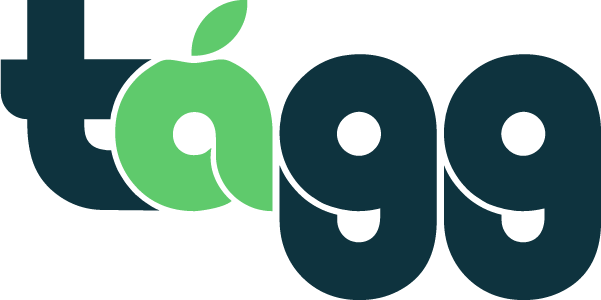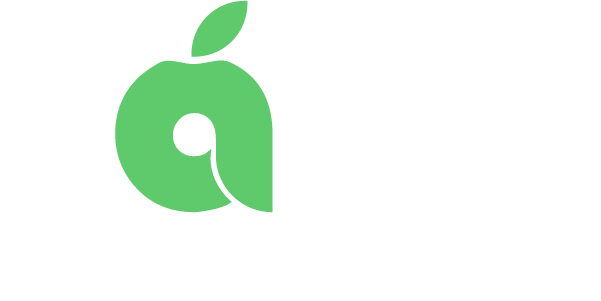Understanding School Metrics
School Metrics Here you’ll find some interesting statistics about your Tagg usage. Total Days Taken Off By Teachers This Month- The total number of days taken off, both covered and uncovered, by all your teachers this month Total Days Taken Off By Teachers This Year- The total number of days taken off, both covered…
Read more