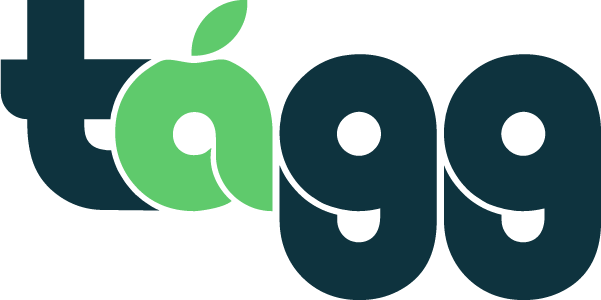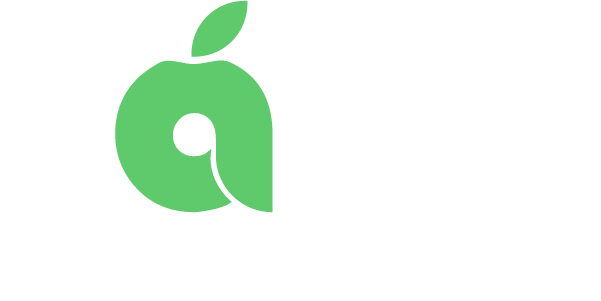Messaging Teacher
Once you have accepted a job, a new in-app chat will be created between you and the teacher whose class you are covering. When you have a new chat or a new message you will see a pink dot appear next to the “Messages” tab in the green menu on your calendar homepage.
To view the message, click the “Messages” tab in the green menu on your calendar homepage. Once on the messages page your most recent message associated with your current or upcoming job will appear on the right side of your screen and past messages will show in descending order in the list to the left.
To message the teacher, simply locate the chat for your current or upcoming job and type a message. Once you submit your message, your teacher can now view it. When they respond, you will see their reply below your message in the chat history.
Use in-app chats to introduce yourself to the teacher and ask any questions. They will appreciate your effort and get to know you better. Additionally, teachers can send you lesson plans ahead of time via in-app chat. If they have added a lesson plan, you can click “View Lesson Plan” in the top right corner of your chat box and a lesson plan will download.
Messaging Administrators
Occasionally, you may also receive a message from an administrator. This is unrelated to a specific job and means that they have created the new chat with you themselves.