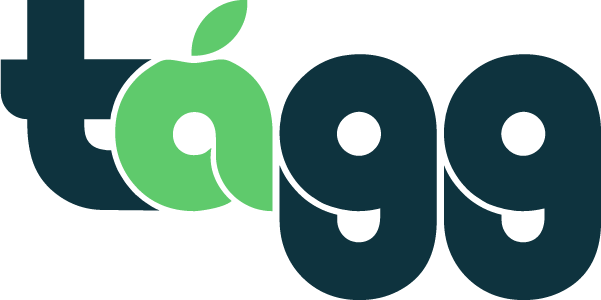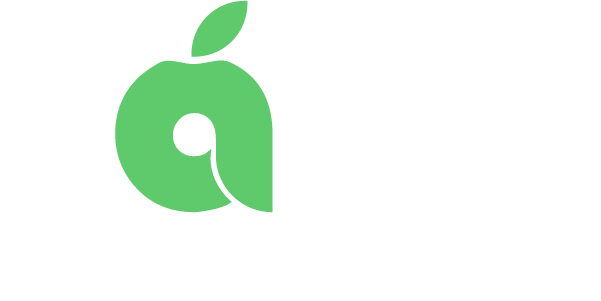Settings Page
To get to your settings page, click the green hamburger menu in the top right of your screen. From the pink pop-out menu, click “Settings”.
Minimum pay
Your pay rate is how much you are willing to work for. For example, if you set your pay at $130, you will not receive any requests from schools paying less than that. If you aren’t getting very many job requests, it may be that your pay rate is set higher than most schools’ pay rates. If your rate is too high for schools, you will NOT appear as an available sub for them. Most schools are paying about $100 per day.
Max Distance from Home
Your “Max Distance From Home” is how far you are willing to travel from your home address for a substitute teaching job. It is very important that you set this preference correctly because you may be impacting how many job requests you get.
If you set your max distance from home at 10 miles, for instance, you will only receive job requests from schools within that radius. This means, other subs may be receiving opportunities you’re missing out on that are just beyond that.
Therefore, if you want to receive more requests, adjust your radius to be larger. The farther you are willing to go, the more requests you will receive. If you get a request for a job that is too far for you, then simply decline it. No harm in that!
Grade and Subject Preferences
Here, you can select which grades and subjects you would like to work for. Remember, you will not receive job requests from anyone that teaches a grade/subject that you have not selected. The more grades/subjects you are willing to try, the more job requests you will receive. Who knows, you may even discover something new that you enjoy!
Contact Methods
Your contact methods are how you will be notified of job requests. You can choose from text messages, email, or both.
- Text Message Job Notifications
- We highly recommend using text message job notifications because it is the quickest and easiest way to accept jobs. Remember, when a job is not specifically sent to you, it goes out to all available subs at the same time. Text message is the fastest way to beat others to a job.
- For text job notifications, you will receive a text message containing the following information:
- School Name
- Teacher Name
- Grade/Subject
- Date of Job
- Start and End Time of Job
- Pay Rate
- Reply Code
- To accept a text job notification, all you have to do is send back the code that appears in blue at the bottom of the message
- If you are the first to respond to the job, you will receive a confirmation text back
- Email Job Notifications
- For email job notifications, you will receive an email about a new job offer via the email you have provided to Tagg
- To accept the job you will have to click the button in the email to log in and accept the job offer in the app
- Once in the app, you will need to find the job offer on your calendar homepage and click to view job details and then accept the offer
- Since this option takes several steps, other people are likely to accept the offer before you. This is why we suggest using text message job notifications instead.
Upload Degree
In order to substitute teach for regular teachers you must have a Bachelor’s degree or higher. With an Associate’s degree you can substitute teach for teaching assistants and paraprofessionals. For this reason, you must upload either official transcripts (we will NOT accept unofficial transcripts) or a photo of our actual degree. Either option you choose must be up uploaded as a PDF.
Indicate If You Have a License
A substitute license is not required to substitute teach using Tagg. A majority of schools we partner with do not require this. However, some of our schools do. In order to sub at schools that require a license, you will need to upload a PDF of your license on your settings page. We will only accept 3 to 5 year Colorado substitute authorization or a Colorado teaching license.
Verifying Phone
While you verify your phone when you create your Tagg account, sometimes you may need to reverify it. For example, this may be the case if you either stop receiving text messages or get a new number. To verify our phone number:
Step 1: Click “Verify Phone Number” in green at the bottom of the setting page
Step 2: A pop-up will appear asking you to select email or text. Select your job notification preferences and click “Save”.
Step 3: In the next pop-up, enter your phone number and click “Send”. A verification code will be sent to you via text message.
Step 4: Enter the verification code on the next pop-up and submit.
Now you should begin receiving text job notifications again!
Changing Email
To change your email address on your settings page:
Step 1: Click “Change email” in green at the top of the page
Step 2: Enter your new email address in the field provided
Step 3: Check your email and verify the new email address
After this, your new email should be updated!
Changing password
To change your password, you can do so on the login page or the settings page. To change your password on the setting page:
Step 1: Click “Change Password” in green
Step 2: Enter your email address and click “Submit”
Step 3: Once you click submit, check your email and click the link to change your password.
Deactivating account
If you would no longer like to sub via Tagg, you can deactivate your account. To do so:
Step 1: Navigate to the bottom of your settings page and click “Deactivate Account” in pink on the lower right side of the screen. You will still be able to login and reactivate your account if you want to sub again, but you will no longer be an active sub in our system and you will not receive job requests.