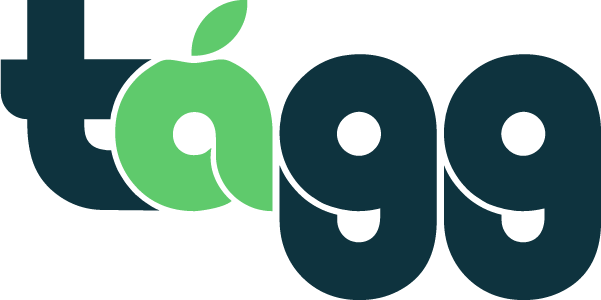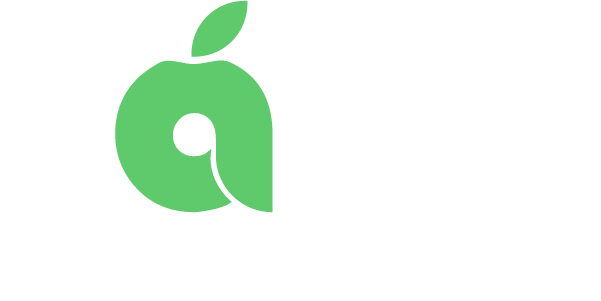Accepting Job Requests
You can accept job requests in three different ways. You should have set this up when you created your Tagg account, but you can always change your request preferences on your settings page at any time.
Text
To setup text message job notifications, follow the guide below:
Step 1: Click the green hamburger menu in the top right of your page and select “Settings” from the dropdown menu
Step 2: On the settings page, make sure you have text message selected as a preferred contact method on the right side of your screen
Step 3: Save the changes and you should begin to receive job requests via text that will contain the school name, the teacher name, the grade and subject, the date of the job, the start time and end time, and the pay rate.
Text job notifications, will contain the following information:
- School Name
- Teacher Name
- Grade/Subject
- Date of Job
- Start and End Time of Job
- Pay Rate
- Reply Code
Accepting a Text Notification
To accept a text job notification, all you have to do is send back the code that appears in blue at the bottom of the message. If you are the first to respond to the job, you will receive a confirmation text back
Troubleshooting Text Notifications
If you have done the above, but still don’t receive the job notifications, try re-verifying your phone number:
To verify our phone number:
Step 1: Click “Verify Phone Number” in green at the bottom of the setting page
Step 2: A pop-up will appear asking you to select email or text. Select your job notification preferences and click “Save”.
Step 3: In the next pop-up, enter your phone number and click “Send”. A verification code will be sent to you via text message.
Step 4: Enter the verification code on the next pop-up and submit.
Now you should begin receiving text job notifications again!
The other way to accept jobs is to turn on email notifications. To turn on email notifications, follow the guide below:
Step 1: Click the green hamburger menu in the top right of your page and select “Settings” from the dropdown menu
Step 2: On the settings page, make sure you have “Email”selected as a preferred contact method on the right side of your screen
Step 3: Save the changes and you should begin to receive job requests via email that will contain:
- School name
- The teacher name
- Grade and subject
- Date of the job
- Start time and end time
- Pay rate
- School Address
- Job description
For email job notifications, you will receive an email about a new job offer via the email you have provided to Tagg
Accepting an Email Job Notification
Step 1: To accept the job you will have to click the button in the email to log in and accept the job offer in the app
Step 2: Once in the app, you will need to find the job offer on your calendar homepage and click to view job details and then accept the offer
Since this option takes several steps, other people are likely to accept the offer before you. This is why we suggest using text message job notifications instead.
Troubleshooting Text Notifications
If you stop receiving email notifications, you may need to re-save your email address:
Step 1: Click “Change email” in green at the top of the page
Step 2: Enter your new email address in the field provided
Step 3: Check your email and verify the new email address
After this, your new email should be updated!
Single Day Job vs Multi-day Job
There are two types of jobs that you can receive: single day jobs and multi day jobs.
Single Day
A single day job is for one full or half day job. The pay rate in a single day job request will indicate how much you make for the single day of work.
Multi-Day Job
A multi-day job is for a single teacher for multiple consecutive days. This may be due to any prolonged leave of absence for the teacher such as illness, pregnancy, or vacation. A multi-day job request will say “Multi-Day Request” at the top of the text or in the email. It will also have the date range and total pay for all the days combined. You must be able to work all the days in a multi-day job to accept it (You can not work only select days in a multi-day job).
Half Day vs Full Day
A half day job is 4 hours or less and a full day job is more than 4 hours long. A half day job pays half as much as a full day job.
Favorite Subs
While most of the time jobs are sent out to all available subs at the same time, teachers have the option to give priority over jobs to certain subs by selecting them as a “Favorite” sub. When a teacher selects you as a favorite sub, this means that the job will go to you first before anyone else. You will have up until 18 hours before the job to select it before it gets sent back out to all other available subs. This is why it is great to always put your best foot forward when at our partner schools. The more you shine, the more likely you may become a teacher’s “favorite” sub and they will keep asking you back.
Job Acceptance Best Practices
- Turn on text message job notifications to accept jobs quickly. The faster you can respond, the more likely you will get the job before someone else accepts it.
- Mark unavailable days on your calendar homepage so that you do not receive job requests for days that you cannot work.
- When you accept a job offer, an in-app message is automatically created between you and the teacher. Make sure to introduce yourself and ask if there is anything you need to know before the job starts. For example, the teacher can send you lesson plans or leave instructions for certain activities.
- When you accept a job, check your calendar homepage and make sure that it appears in your calendar as a green day.
- If you accept a job, set a reminder so that you don’t forget. This could be on your fridge, on your personal calendar, or a phone notification. Failure to show up for your job is grounds for removal from Tagg.